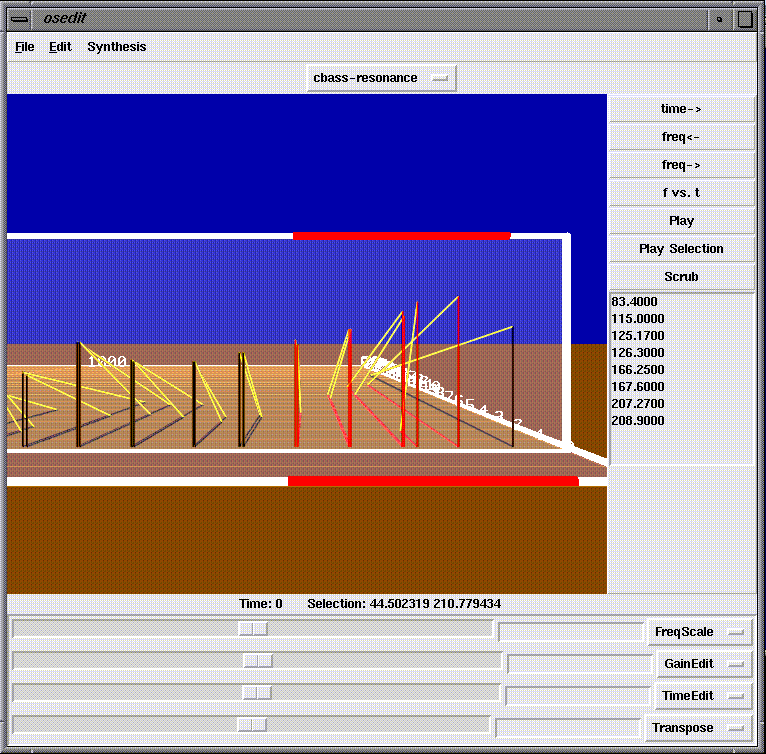
CAST_LIB, CAST_BIN and LD_LIBRARYN32_PATH environment variables set by running this handy shell script.
Once your environment is set up, simply type osedit to start.
dotformat2sdif converts "dot-format" track files to SDIF sinusoidal tracks and res2sdif converts text files of "frequency gain bandwidth" values to SDIF resonances. Both of these utilities produce files with the same name as your original plus the new suffix "sdif". When you load a ".sdif" file into OSE, the timbral prototype will automatically be displayed in the appropriate format.
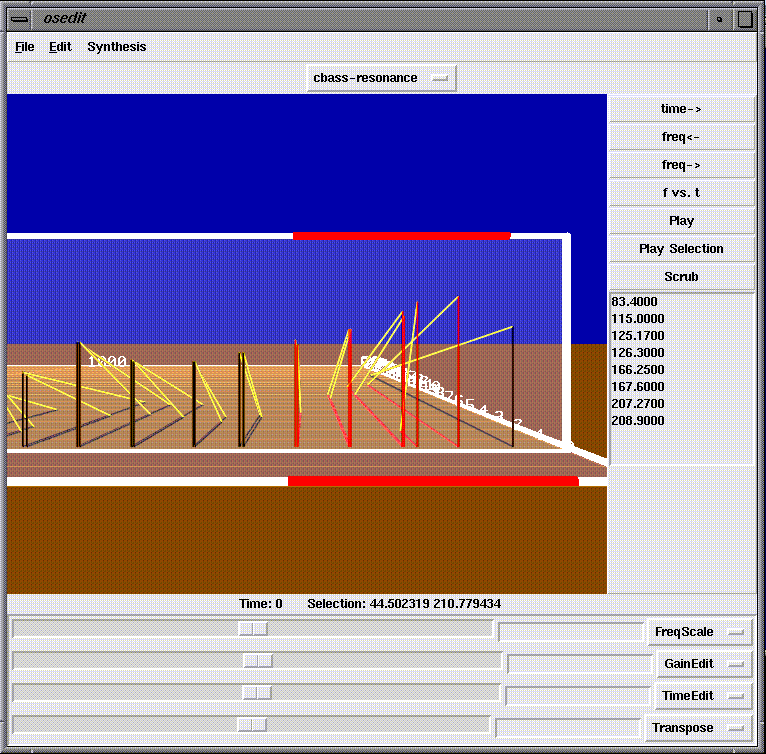

For Resonance editors, the available operations are Transpose, TimeEdit and GainEdit, which scale the frequency, bandwidth or gain of the selected components. For Track editors, the operations are TrackGain and TrackTranspose, which scale the amplitude or frequency of the entire track (scaling individual points is not yet supported).
The sliders can also be used to scale the time, frequency or gain/amplitude axis of a prototype view.
The Play and Play Selection buttons can be used to play a sound or its selected components, respectively. The Scrub button lets you move the sound manually be moving the time plane.
OSE currently supports both softcast and res for auditioning resonance sounds. Scrubbing is not supported on res.
OSE does not yet support concurrent synthesis of sinusoidal track files.